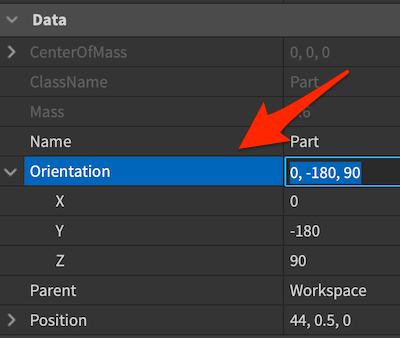Robloxでパーツを回転させる
回転させるパーツを選択する
シーン内のオブジェクト、もしくはWorkspace内のパーツをクリックしてパーツを選択状態にする
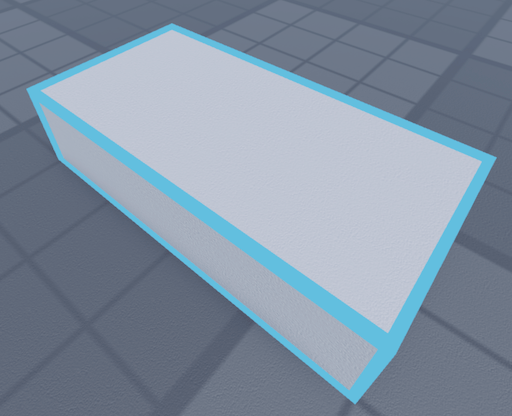
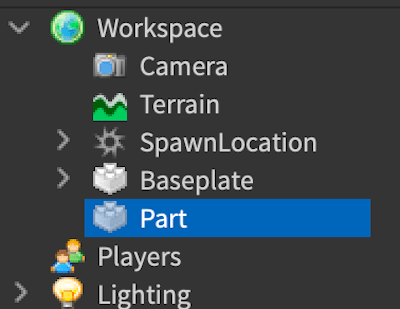
HOMEタブを選択し、Rotateを選択する
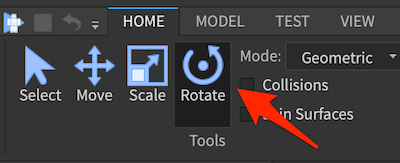
回転用のUIが表示され、それぞれの方向へ回転ができる
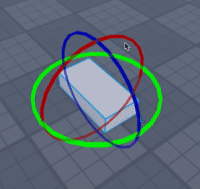
一定間隔で回転させる
MODELタブを選択し、Snap to GridのRotateにチェックを入れ、間隔を入力する
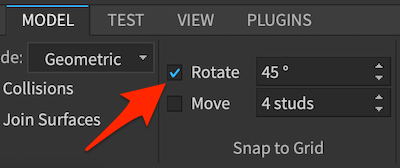
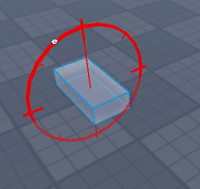
角度を直接入力して回転させる
パーツを選択した状態でPropertyを選択し、DataにあるRotationの数値を直接書き換える