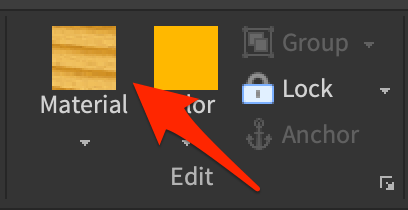Robloxでパーツの見た目を変える
シーン内のオブジェクト、もしくはWorkspace内のパーツをクリックしてパーfツを選択状態にする
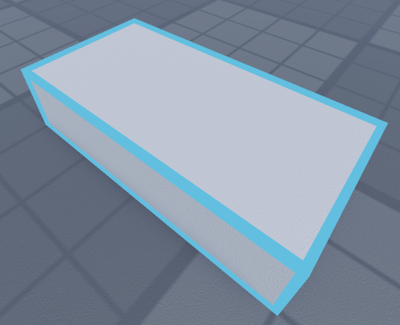

パーツの色を変更する
HOMEタブを選択、Colorの下にある▼を選択する
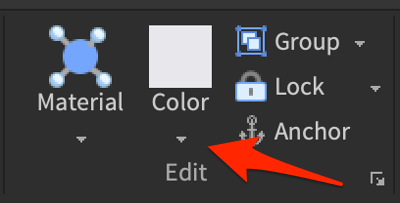
出てきたカラーパレットから好きな色を選択する
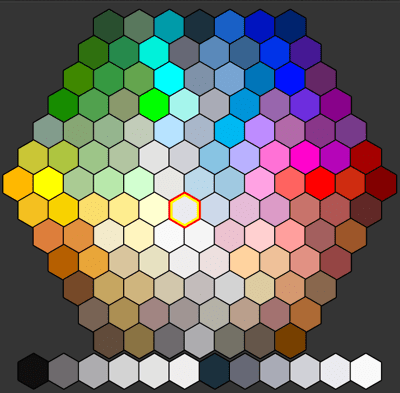
黄色を適用した場合
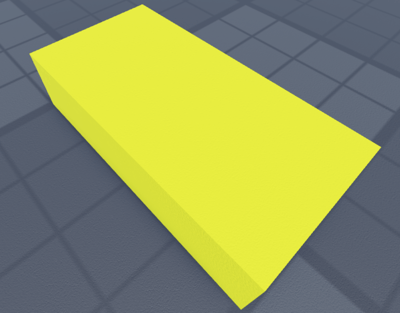
Partのアイコンに目的の色が選択されている場合、毎回プルダウンを開かなくてもアイコンを押下することで色を変更できる
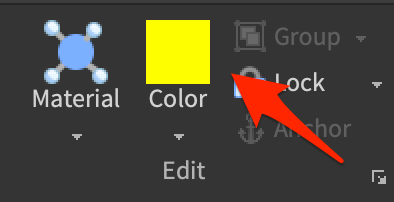
パーツの素材を変更する
HOMEタブを選択、Materialの下にある▼を選択する
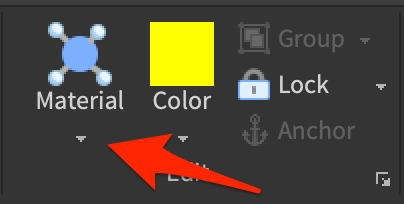
出てきた素材一覧から好きな素材を選択する
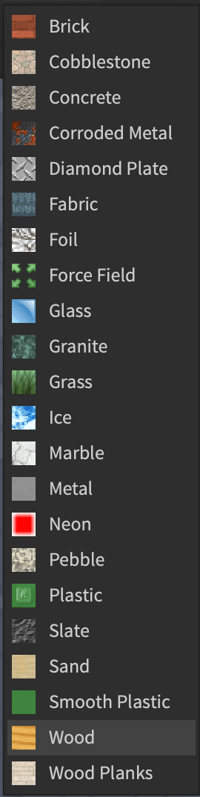
木の素材を適用して、色を調整した場合
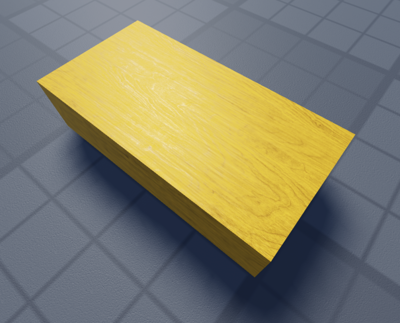
Partのアイコンに目的の素材が選択されている場合、毎回プルダウンを開かなくてもアイコンを押下することで素材を変更できる