作成したスクリプトを実行する
ここでは作成したスクリプトの実行方法と出力結果の確認方法を説明する
出力画面を表示する
VIEW -> Outputを選択する
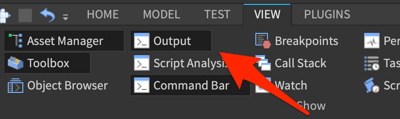
Output画面が表示される
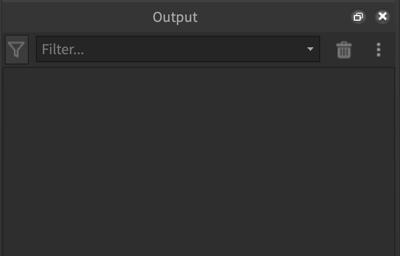
実行するスクリプトを確認する
前回作成したスクリプトを開く
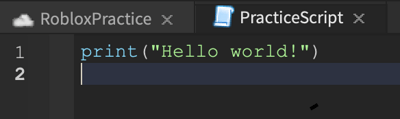
print("Hello world!")
スクリプトの説明
print() : データを出力する命令、カッコの中に文字列などのデータを入力することでそのデータを出力することができる
つまりprint(“Hello world!”)というスクリプトは Hello worldという文字列をOutput画面に出力するという意味を表している
実行する
ゲームをプレイしてOutput画面に文字列が表示されることを確認する
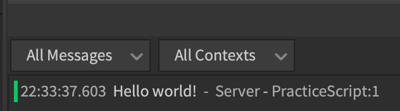
スクリプトの編集
プレイを停止して、スクリプトのHello world!の部分を別の文字に書き換える
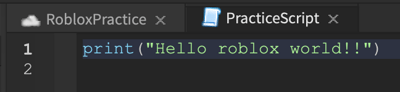
print("Hello roblox world!!")
プレイして出力した文字列が変わっていることを確認する

次のステップ